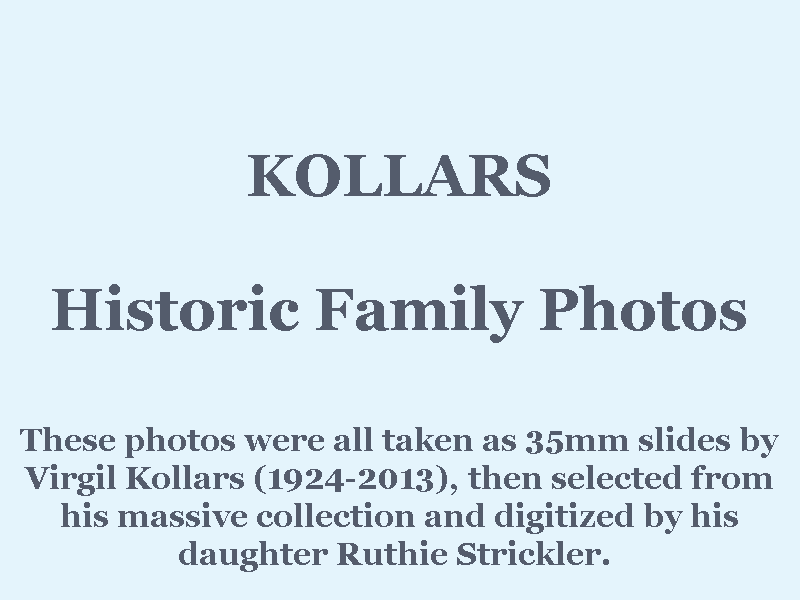
To see this, just press the [Help] button. To go back to the pictures, press the [Help] button again.
Press the [Play] button to watch a slideshow that advances by itself, or the [Pause] button (or [<- Previous Photo] button if it went too far) to stop and look at one photo. The slideshow will automatically restart at the picture you were last looking at (not at the beginning every time).
This program works fairly well even on a smartphone (turned the wide way of course), although the controls will likely overlap the pictures. It also works reasonably on many older browsers (such as IE6).
To see only pictures with (or without) a particular person, press the various "Filters" buttons. Each button has three possible settings: with, without, and don't care. They all start out "don't care". You can use the filter buttons together, for example requesting only pictures with Virgil and without Chuck. Filter settings affect only your own display - they are not included in URLs passed to someone else to identify a particular photo.
Press [Faster] or [Slower] to scan through the pictures more or less quickly. Each speed change is fairly small, so you may need to press the button several times. When the slideshow is "paused", [Faster] and [Slower] will not only change speed but start "playing" for you. The [Faster] button will be "grayed out" at the slideshow's fastest speed. Likewise the [Slower] button will be "grayed out" at the slideshow's slowest speed.
Use [Next Photo ->] and [<- Previous Photo] when paused to change pictures manually. When the slideshow is paused, several [Next Photo ->] in quick succession will start it "play"ing again. If the slideshow is already running, [Next Photo ->] will attempt to jump ahead further to show you an "extra" picture, and [<- Previous Photo] will "pause" the slideshow before going back one picture. Scan through the pictures quickly with the slideshow, then use [<- Previous Photo] to stop and look more closely at a particular picture, and finally [Play] (or [Next Photo ->] several times in quick succession) to return to scanning.
When you "pause" the slideshow with modern web browsers, you can "copy" (usually Ctrl-C) the web address from the browser's address bar and "paste" it (usually Ctrl-V) into email (or otherwise) for someone else, and when they click on that web address they'll see the very same picture. (This doesn't work on IE6/IE7/IE8 though, where what you "copy" will point at the right slideshow but not at the right picture.)
If you try to go too fast, then back off to a reasonable speed with [Slower], the slideshow will usually "catch up". But if the pictures continue to stutter, press the [resync] button as a simpler alternative to pressing first [Pause] and then [Play]. If the slideshow ever "hangs" (for example sometimes after your Internet blinks off and back on), so it does nothing and most of the buttons are grayed out, press the [reset] button to try to get going again without having to completely restart.